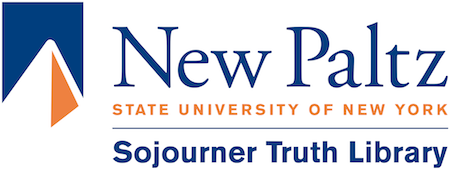Wireless Connection Fixes
Make sure the Wireless Button or Switch is ON
Most laptops have a way to turn off the wireless antenna and it is easy to turn it off accidentally. Find the switch and turn it back on if it is off. First look to the sides of the laptop, typically it will be a slide switch marked with an antenna with semi-circles around it. Some laptops place this button next to the monitor.
Other laptops may use a keyboard shortcut using the laptops FN key and a function key. The function key will be marked with a tiny wireless icon.
Be patient when you turn this on it may take time for your PC to recognize that the antenna is on. After a few seconds try to connect to a network the way you normally do. If this is your first time try the instructions in this link.
Wireless printing setup for all devices
“Forget this network” to reset your WiFi connection settings
Your PC or other device remembers the settings for any wireless connection you connect to. Sometimes the network changes slightly or settings you tried were not correct. When this happens you need to completely remove the settings with the process known as “forget this network“.
How to “forget” a Wireless connection on your device so you can redo all settings:
Windows 10:
- Click the Network icon on the lower right corner of your screen.
- Click Network settings.
- Click Manage Wi-Fi settings.
- Under Manage known networks, click the network you want to delete.
- Click Forget. The wireless network profile is deleted.
Windows 8
- Access Settings and then choose the Wireless icon.
- Right-click on the network and choose Forget this Network.
Mac OS X
- Go to System Preferences > Network
- Select Wifi on the left
- Choose the wireless network from the list & then click on the Disconnect button.
- Click on the Advanced button
- Select the wireless network from the list and then click on the (-) button to remove it from the list.
- Click on the Ok button
- Click the Apply button in the Networks
iOS
- Choose Settings
- WiFi
- When you select the network you want to forget, you will be prompted for the password. Choose Cancel and then open (click on the blue arrow)
- Choose Forget this Network
- Choose Forget
Android
- When trying to connect a campus WiFi network, you are unable to get a connection.
- Go to Settings > Wireless & Networks· Choose Wifi Settings. Long press the network name & Choose Forget Network
How to reconnect to the campus wireless:
https://newpaltz.teamdynamix.com/TDClient/KB/?CategoryID=4515
Change wireless adapter settings
Sometimes the setting causing the problem is not in the remembered wireless connection but in a hardware setting instead, for example if you or someone set a fixed IP address to connect in some other location. If you changed your settings you should know how to change them back to connect to a public access point. If not
you can ask for help at the student help desk.
Campus Service Desk Contact Info:
Humanities 103
845-257-HELP (4357)