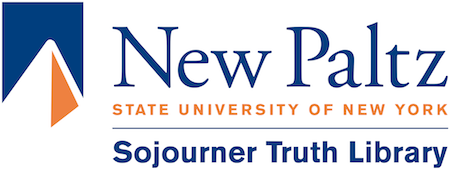Flatbed Scanner Instructions
Plustek Flatbed Scanner Instructions
- No scan editing software on the scanner, take your files to a PC to edit.
- Don’t use it for scanning books or regular text documents.
- Every scan makes separate JPEG (.jpg) images.
- Click “Covert to PDF” button on the PC to combine all JPEGs into one PDF
- No, OCR text will not be recognized.
Line up pages
- Pages line up to the lower left corner & face down & with bottom edge toward you.
- Keep the lid closed.
Scanner Button Actions by Number
Only buttons 1-3 have been configured.
- Single page scans large or small up to 12in by 17in
- Split image makes 2 images by splitting the original into a left page and right page.
- Multiple objects spread out several small items, so they are not touching and each one becomes a JPEG file.
Scan Files Window on the PC
- Double-Click on any image thumbnail or icon to see the file up close.
- Right-Click any image thumbnail and choose “Rotate left” or “Rotate right” if it’s sideways.
- Right-Click and choose “Delete” to remove images you don’t need.
Power
- Power is on when the power indicator light is green.
- If power indicator is yellow press any scan button once to wake up the scanner
- Power on/off switch is on the right side near the back.
Modified 2023-03-21