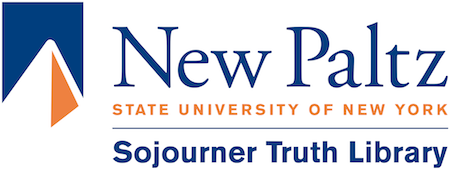Install ReadWrite for Students and Faculty
Summary
For all students and faculty who would like to install TextHelp’s Read&Write software it goes like this:
- Download and install Read&Write from the TextHelp web page. See below.
- Sign in to Read&Write with your campus Microsoft Account and you’re done.
Download and install
- Select the installer for the type of device you are using from the download page at the link below.
Downloads: https://academy.texthelp.com/read-and-write-education/student-resources/
- Then run it and you will see a small tool bar with the Read&Write icon on it. (See below)
- Click on that Read&Write icon and you will be taken to a web page.
- Click the “Sign-in with Microsoft Link” & choose Work or School Account and when you complete that sign in you’re done.
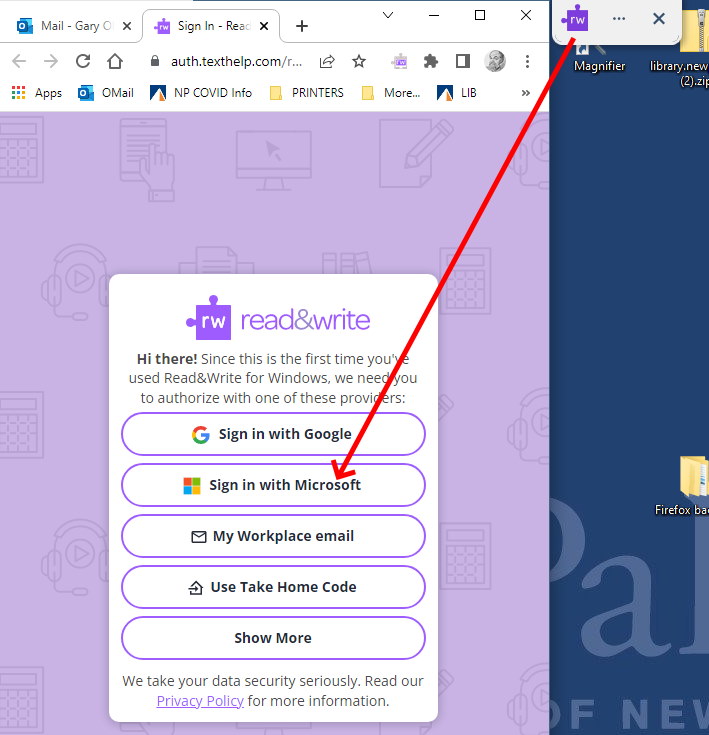
Modified 2025-04-11