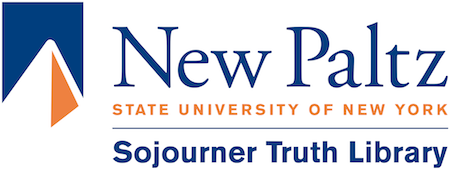OCR Technology
Optical Character Recognition, OCR, in the library
OCR simply means a way to recognize text inside images of text. These images are usually documents that have been scanned and saved as PDF files.
OCR In the Library Scanner Room
Our 2 Zeta Book Scanners the Flatbed Scanner and the Document Scanner recognize and add text to your scanned PDF documents by running OCR on them.
When using the Zeta scanner you can scan anything and when you email the scans to yourself they will convert to OCR automatically. When using the Flatbed Scanner you can press button #6 on the machine to you scan. When using the Document Scanner you can scan anything and the documents convert to OCR every time automatically.
Adobe Acrobat DC (Pro)
Adobe Acrobat DC (Pro) can also do OCR on any PDF document that needs text recognition & it is is available on all library PCs.
Adobe Acrobat DC (Pro) is also available to ALL Staff and faculty so you can install it on more than one PC and do your own OCR to add accessible text to ALL your PDF documents.
- Go to https://creativecloud.adobe.com/
- Log in with your campus Email ID then click Apps
- If Acrobat DC is not available for download from there put in a request for it on support.newpaltz.edu
Recognize text in a PDF using OCR in Adobe Acrobat DC (Pro):
- Log into acrobat with your newpaltz.edu account and open the PDF file
- Choose Scan & OCR from the left-hand menu

- Enhance your document using the tools available

- When finished choose File > Save As and type a new name for your editable document to save as a new document OR click Edit PDF in the right hand menu to edit your document before saving.
If you would like any help with the instructions above please stop at out front desk Tech Help station.