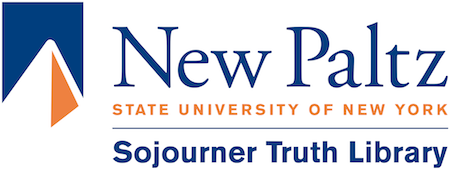Recover Files After a Reboot -SAG
SHIFT+CTRL+ALT+F
We have made space available on the hard drive of every PC to retain most files even if the PC reboots or crashes. If a student reports they lost a file while working on a library PC we can still try and help them recover their file. We don’t guarantee we can recover files but we have some tools we can try.
I have tried to make this simple for us while not obvious to students so they don’t go snooping for other student’s old files. So DON’T tell students how to do this and if they ask how tell them we will have to help them when they have to recover lost files.
To start just press this key combination on the keyboard and a folder with 3 tools will pop up on the screen. SHIFT+CTRL+ALT+F
**Remember F for Finding Files**
These are the recovery tools:
Click this link Lost files on Library Computers and try these simple, quick things first before anything else.
Once you are sure you cant find the document in any of those places you can use Undelete Plus.
Undelete Plus
We back up only the previous 2 user’s files and delete any files from before them. However, Undelete Plus can sometimes recover these deleted older files.
- Run Undelete Plus
- Select only the B:\ drive (Make sure C:\ is NOT selected)
- Click Start Scan
- Look for the user’s file in the list on the right
- Select the file if found
- Below the list of files select where you want to save the undeleted file
- Click the Start Undelete button at the top
- Go to the folder you set to save the file and try to open it.
Not every recovered file will open. Some may have been corrupted because there is no protection for deleted files.
If none of these methods work apologies to the patron and let them know you tried your best!