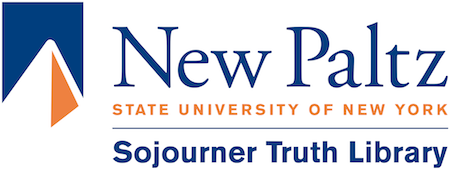Virtual Desktop Interface VDI
The VDI VMware Client is Installed on Every Library PC
The VDI server on campus hosts several different Virtual desktops. Each desktop is like logging on to a fully configured campus PC with all of our software – only you don’t have to be on campus; you can be anywhere in the world.
VDI is where to find any piece of software that is not on the library computers
When students need access to programs like the following they are on the VDI:
- Anatomy & Physiology for Speech, Language, and Hearing
- ArcGIS
- IZArc
- MATLAB
- Minitab Solutions
- Python
- SPSS Inc
- Wolfram Mathmatica
**This list is not a complete list of the software available on the VDI
The “VMware Horizon Client” is the link to the VDI on every public PC
On the desktop of all the library public PCs you’ll find the VMware Horizon Client Icon.
 *VMware Horizon Client Icon*
*VMware Horizon Client Icon*
Once you click on that, double click the icon inside labeled vdi.newpaltz.edu and login.
If you don’t see the icon labeled VDI.NEWPALTZ.EDU then click the plus sign and type it in the box to add it.
Inside you’ll find one or more choices of desktops to choose from. Win10Lab is the default and will have all programs inside of it. But you may see others based on your major and classes.

Saving
At the top of the VDI window is a button for connecting USB drives and the campus recommends you save there when using VDI. You can also save to your OneDrive account online.
Connect a USB drive to VDI
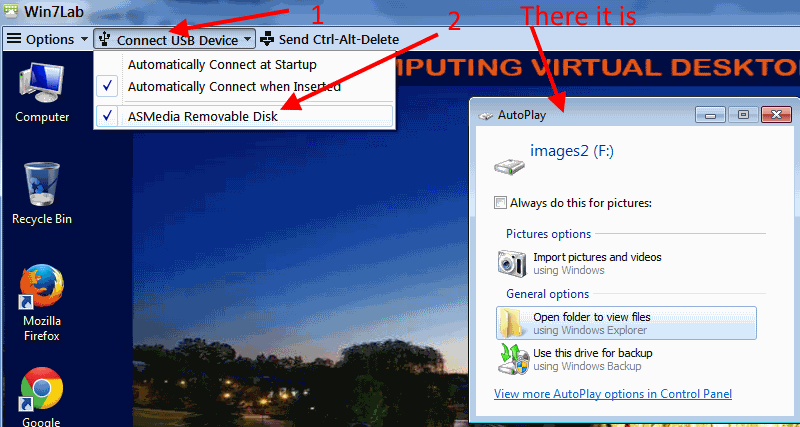
Printing is easy!
In most cases the default printer on the PC you are using should install as the default print in any Virtual Desktop you connect to.
It takes a few seconds after login and may not happen with every model of printer you set up at home.
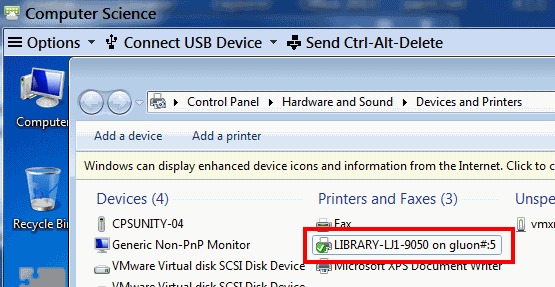
For VDI install instructions and much more about VDI look on the campus academic computing web site: