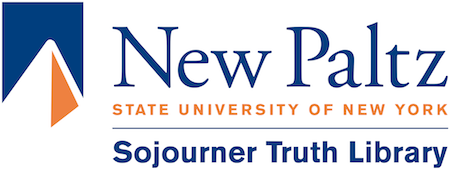Wireless Printing in the Library
Web Print: the easy way to print wirelessly
- Print or save your document as a PDF
- Login to PaperCut here: print.newpaltz.edu
- Click Web Print on the left side & click Submit a job button
- Search “LIB” & select a library printer
- Click “2. Print Options and account selection” button
- Click “3 Upload a document” button & click “Upload from Computer” button
- Select the file you saved as a PDF
- Scroll down and click “Upload and complete“
- Wait for the page to say, “Rendering complete” & status “Held in queue“
- Now on the left side click “Jobs pending release” & click “Print” on the right of your job in the list
For complete instructions check out the campus Web Print instructions. If web print fails you can use the instructions below to print in the library from your laptop.
Modified 2023-08-31