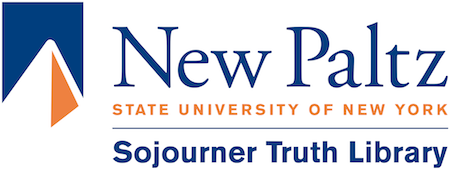Quick instructions – Zeta open book scanner
ZetaBookScanner:
First select how to save files:
- On the touch screen accept the conditions to get started
- For sending by email press the “Use Shopping Cart” basket icon
OR
For USB saving insert your USB drive & Press the “Direct Output save only” USB icon
(WE RECOMMEND USB, there is a size limit in email)

- If using USB
- Choose file format
- Select Multipage: Yes or No (Yes- One file will multiple pages named your file name. No- you will save multiple files all one page long named your file name)
- Enter the name of the file
To start scanning:
- Layout the first pages of the book you are scanning & press the Scan button
- Use your fingers to pull the page edges as flat as you can
- Crop the pages with the red squares on the screen so they only contain the pages

- Press SAVE to save the scan for USB
OR
For email press ADD to add to basket

- Repeat for all pages
- USB only: For new files select the NEW icon near the SAVE icon to create a new file for different scans
When finished:
- If using USB just press “Logout” at the top after last save and confirm
- If using Email:
- Press the Open Cart icon
- Press the Email button
- Then, enter your Outlook campus ID and send
- Finally, press “Logout” at the top and confirm
Zeta Scanner MORE Detailed Instructions LINK
Modified 2024-03-07